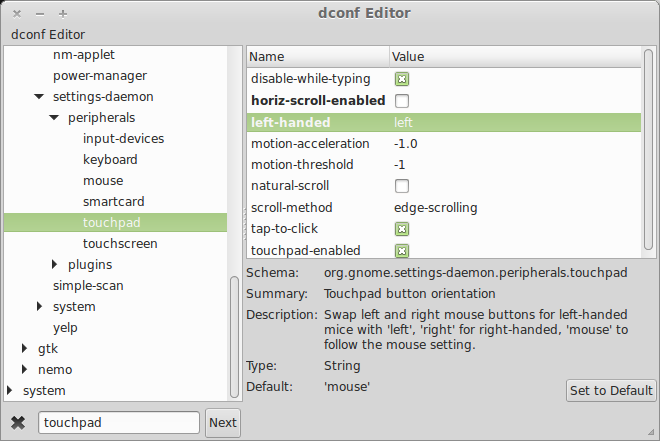Invert touchpad without changing mouse in GNOME
Being a left-handed touchpad, right-handed mouse user, it bugged me that after installing Linux Mint 15 Cinnamon, the touchpad and mouse can't be set separately through "System Settings -> Mouse and Touchpad".
However, after a bit of researching, a simple solution is found using GNOME's GSettings, inspired by this AskUbuntu question.
Invert touchpad
From Command Line
In Gsettings, there is a key called left-handed under touchpad, controlling the behaviour of touchpad clicking, which is a string value defaults to "mouse" but can be set to "left" or "right".
From the terminal, type in the following command to make it left-handed:
gsettings set org.gnome.settings-daemon.peripherals.touchpad left-handed left
From GUI "dconf-editor"
Gsettings has a front-end GUI tool called "dconf-editor", which uses binary blob database to maintain all setting entries with their values. (It's kind of similar to the relationship between "Windows Regitry" and "regedit".)
-
To install
dconf-editor, from the terminal type in:sudo apt-get install dconf-tools -
To open it, press
Alt+F2, then type indconf-editorand hitEnter. -
Press
Ctrl+Fto search for an entry namedtouchpadin the opened "dconf-editor" window. -
Select the
left-handedundertouchpadand set its value toleft.
Invert mouse
If the mouse needs to be inverted as well, it can be done either from command line, "System Settings" or "dconf-editor". However, note that the left-handed entry under peripherals.mouse is a Boolean, so it should be set to either "true" or "false".
gsettings set org.gnome.settings-daemon.peripherals.mouse left-handed true